Deploying Tensorflow on AWS Lambda serverless service
A few weeks ago I was trying to write a webapp for machine learning. It turns out that the tensorflow library is way too big for the deployment on AWS Lambda...
Author Note: This post was originally hosted on my previous webpage. Some information are updated in December 2020
In case you have to use some Fortran libraries on Windows, there are a few free options:
This post is about option 2. However, option 1 is obviously the most portable way..
Anyway, here I describe how to call Fortran code from C++ using Visual Studio. I will be focusing on MinGW gfortran as that is a popular free Fortran compiler on Windows platform.
System Requirements:
mingw64 not msys)My Fortran code is just a simple function in a module (testfor.f90):
module testfor
use, intrinsic :: iso_c_binding
implicit none
contains
subroutine testingfor(x) bind(c, name="testingfor")
implicit none
double precision, intent(in) :: x
print *, "# calling testfor in Fortran!!"
print *, "x = ", x
end subroutine
end module testfor
For simplicity I put this file in the same folder as my C++ codes. Note that I am using Fortran 2003 standard iso_c_binding, which is a standardized way for C/Fortran interface. The bind syntax allows you to customize the function name to be called in C++. I used the same name testingfor in the C++ function below. If you are using the old (pre-2003) style, the naming convention for a function in a module may be a little complicated. The new standard helps clean up the code a little.
Next, my C++ main function is very simple (main.cpp):
extern "C" {
void testingfor(double* x);
}
int main(int argc, char* argv[]) {
double y = 1.0;
testingfor(&y);
}
The extern C syntax acts as an interface. Note that the input argument for the Fortran function must be a pointer as Fortran is pass-by-reference only.
The main dish: In Windows, we need an “import” library (.lib) and a dynamic library (.dll). The former is used in the compile-time and the latter is for run-time. To generate these files, we need to the following steps (in the Windows’ command prompt):
gfortran -c testfor.f90
dllwrap.exe --export-all-symbols testfor.o -lgfortran --output-def testfor.def -o testfor.dll
lib.exe /machine:x64 /def:testfor.def
Above commands work in a command prompt if you have set the path correctly. In short, gfortran and dllwrap are the ones in msys2, and lib.exe is a Windows command. The first command is simply to compile our Fortran module into an object file (testfor.o). Second command creates a definition file (.def) and a dll file (.dll). The dllwrap.exe comes with MinGW as for as I know. We may ignore the following error:
dllwrap.exe: no export definition file provided.
Creating one, but that may not be what you want
The last line with lib.exe in the previous code block is to create the import lib file with the def file. Now we have what we want: testfor.lib and testfor.dll.
The final step is to set up the Visual Studio to include the Fortran library files. I don’t go over the details here. In short, we need to add testfor.lib to the resource folder and let VS know you need it to compile. This can be done by adding testfor.lib into Project-> Properties-> Configuration Properties-> Linker-> Input-> Additional Dependencies. Note that the resultant exe file does require the dynamic library testfor.dll in the PATH in order to run. Here is the result:
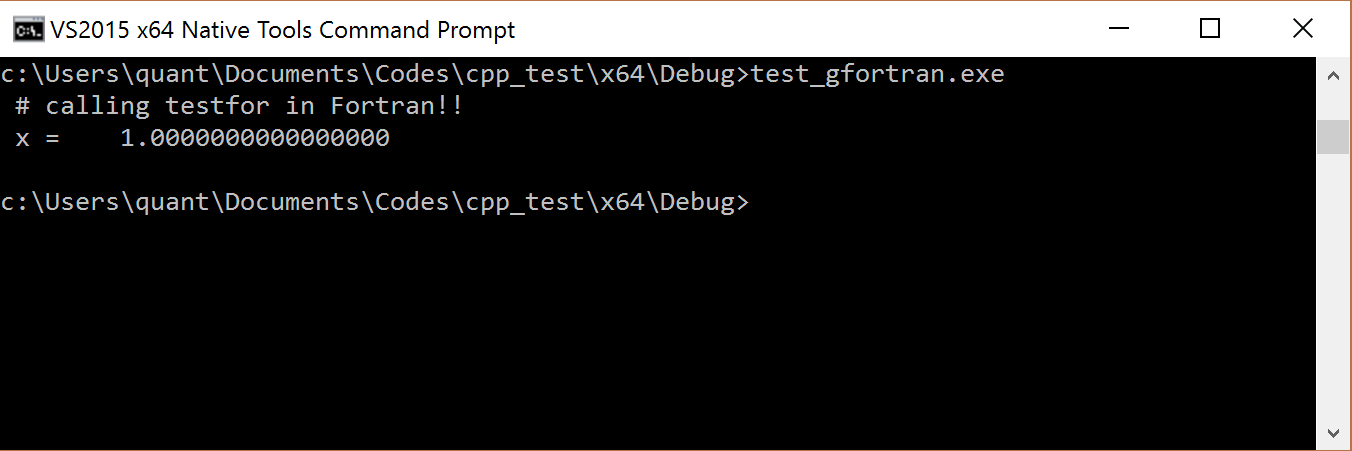
Trouble-shooting
ldd against some executable generated by gfortran in msys2 shell. For examples,
Hopefully this is useful. Reference: http://www.cs.cmu.edu/~barbic/arpack.html
A few weeks ago I was trying to write a webapp for machine learning. It turns out that the tensorflow library is way too big for the deployment on AWS Lambda...
Author Note: This post was originally hosted on my previous webpage. Some information are updated in December 2020 In case you have to use some Fortran libr...